Integration overview
Add the hosted MCP server to VS Code’s Copilot Chat and index docs for better AI assistance.What is VS Code?
Visual Studio Code is a popular open-source editor with rich AI and extension capabilities. With MCP (Model Context Protocol) support in Copilot Chat, VS Code can access external data sources and documentation to provide more intelligent coding assistance.Why integrate DexPaprika with VS Code?
- Real-time crypto data access - Live market data, pool information, and token prices while coding
- Enhanced AI assistance - Copilot Chat can reference DexPaprika data for better suggestions
- DeFi development workflow - Build faster with comprehensive blockchain data
- Documentation context - Quickly reference our API docs and tutorials while you work
Step 1: Install MCP server with one click
Use the “Connect to VS Code” button in our docs to open VS Code and add the DexPaprika MCP server.1
Find the Connect Button
- Look for the “Connect to VS Code” button in our documentation
- Click the button to open VS Code and start MCP installation
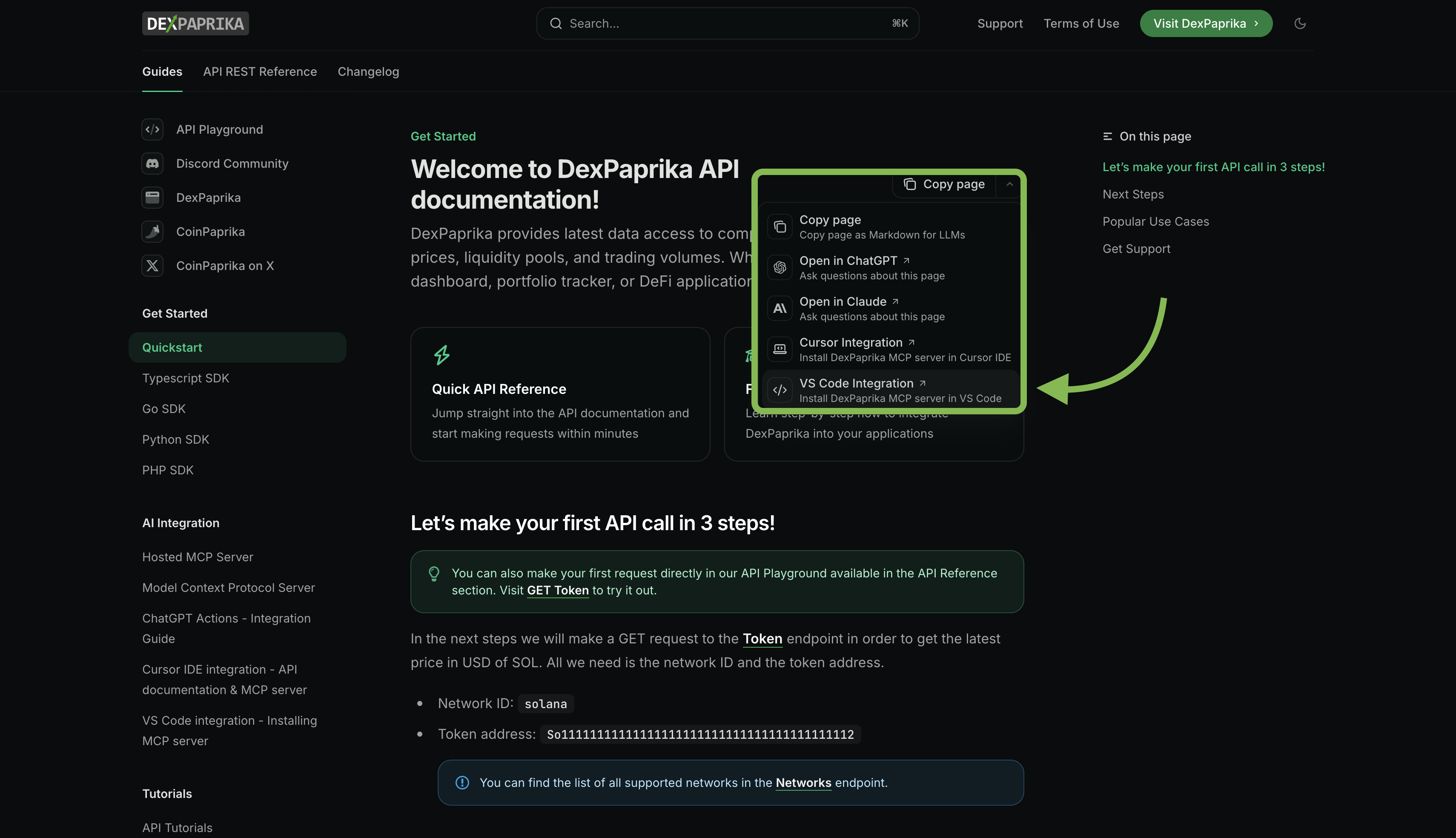
2
Confirm the Server URL
- The install dialog pre-fills the DexPaprika hosted MCP SSE URL:
- Click Install to complete the setup
- Restart VS Code if prompted
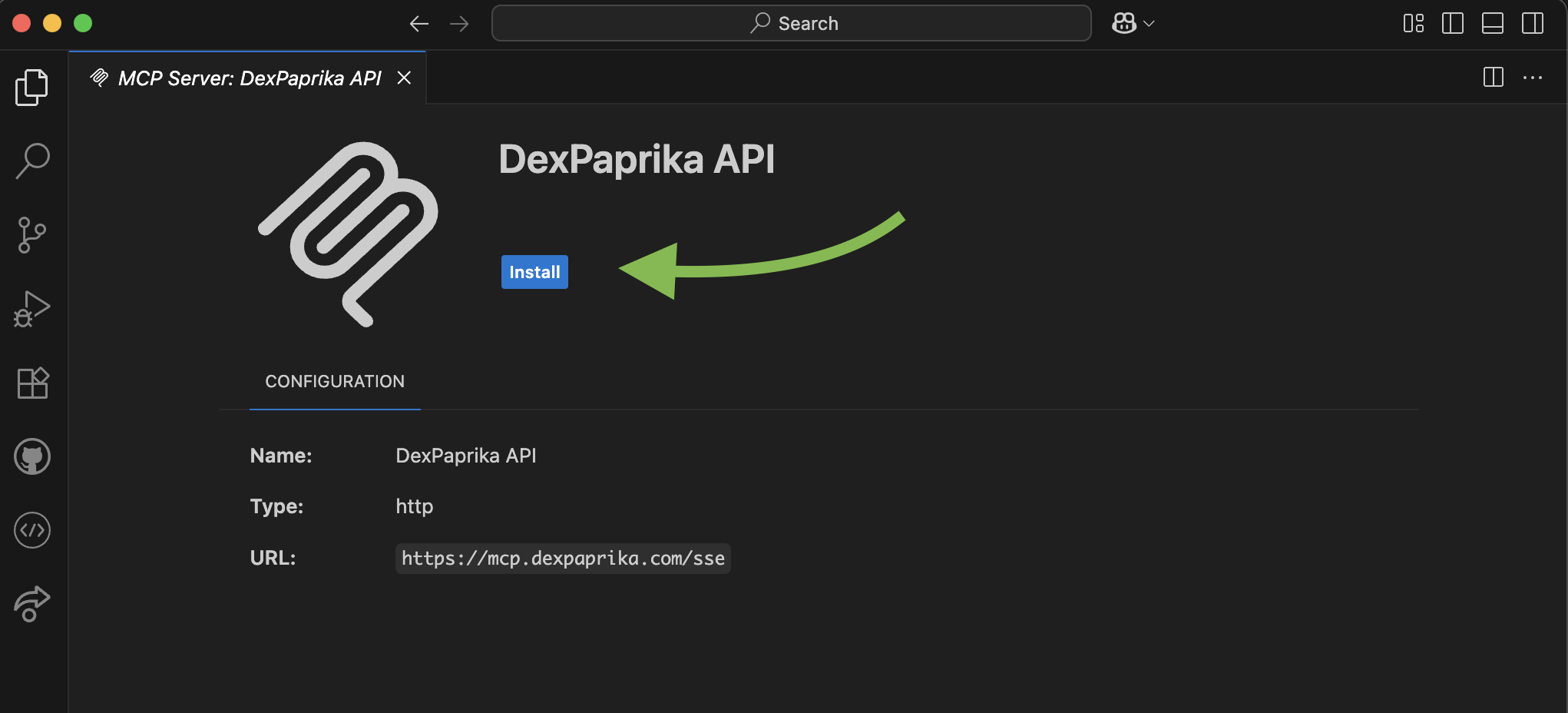
3
Verify MCP Integration
- Open Copilot Chat in VS Code
- Ask: “What are the top liquidity pools on Ethereum?”
- You should see DexPaprika data being retrieved and displayed
- Ask about specific networks, tokens, or pools to test further
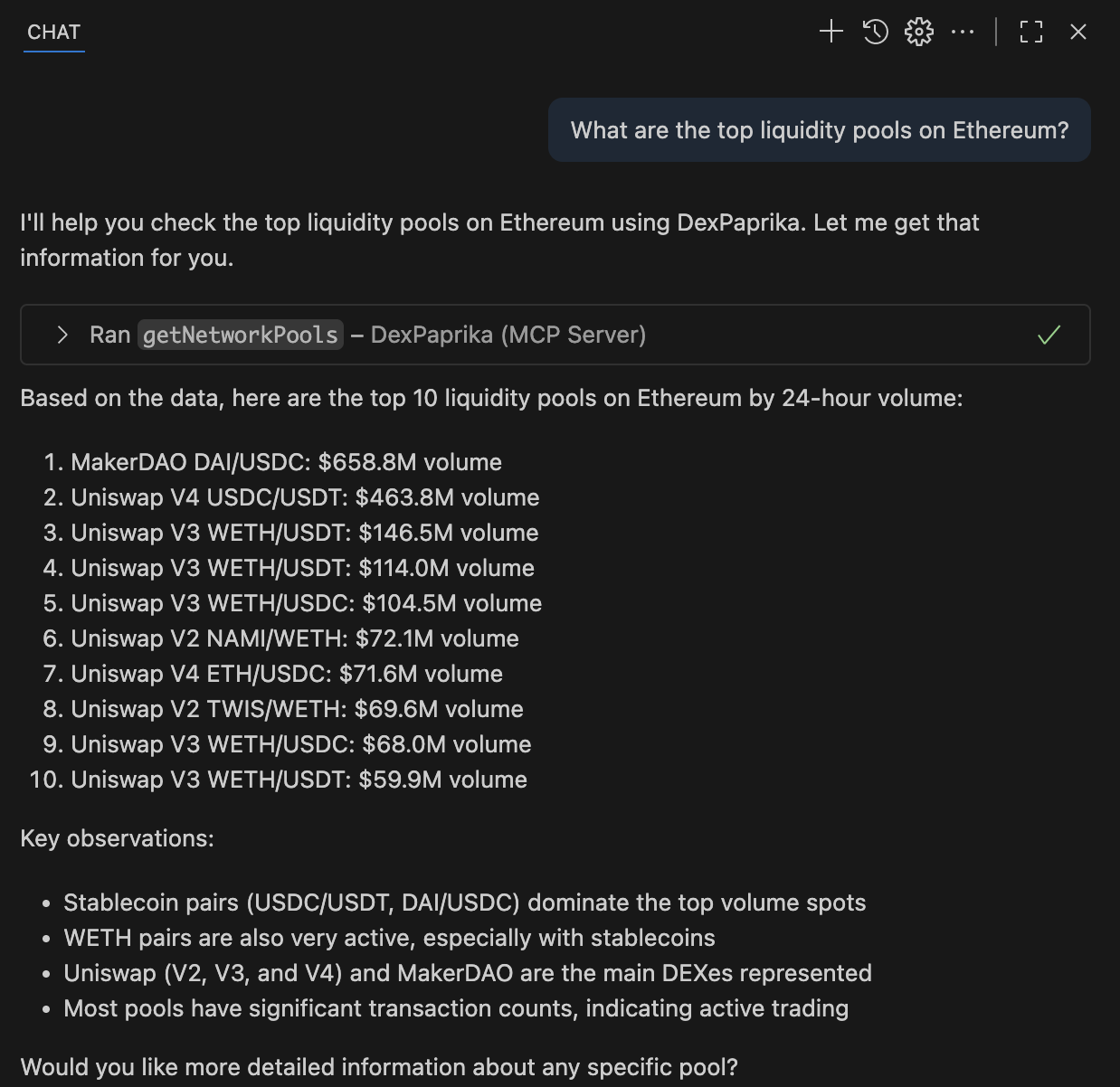
If the button is not visible, copy this URL into the prompt when VS Code asks for the server address:
https://mcp.dexpaprika.com/sse.Available features
Once integrated, you can access comprehensive DexPaprika functionality in Copilot Chat:Real-time data access
- Network information - Supported blockchain networks
- DEX data - Decentralized exchange information and metrics
- Pool analytics - Real-time liquidity pool data, volumes, and fees
- Token information - Current prices, market data, and token details
- Search functionality - Find tokens, pools, and DEXes across networks
Documentation context
- API reference - Complete endpoint docs and examples
- SDK guides - Language-specific integration tutorials
- Best practices - Coding patterns and optimization tips
- Troubleshooting - Common issues and solutions
Usage examples
Example 1: Building a DeFi dashboard
Example 2: Token price monitoring
Example 3: Pool discovery bot
Troubleshooting
MCP server connection issues
MCP server connection issues
Symptoms: Errors or timeouts when connecting.Solutions:
- Verify internet connection is stable
- Check the server URL is exactly:
https://mcp.dexpaprika.com/sse - Restart VS Code completely
- Remove and re-add the MCP configuration
- Check VS Code output/logs for MCP-related errors
No tools or data showing in chat
No tools or data showing in chat
Symptoms: DexPaprika tools do not appear or responses lack data.Solutions:
- Ensure the server is added and enabled in MCP settings
- Try re-adding via the Connect to VS Code button
- Ask more specific questions (e.g., network or token names)
- Restart VS Code
Performance issues
Performance issues
Symptoms: Slow responses.Solutions:
- Check network speed
- Break complex queries into smaller parts
- Use specific network/token names in queries
Need Help?
Join Our Discord
Connect with our community for real-time support and discussions
Direct Support
Contact our team for technical assistance and custom integrations
Share your VS Code + DexPaprika integrations with our community! We love seeing what developers build. Reach out to showcase your work.
FAQs
How do I add the hosted MCP URL manually?
How do I add the hosted MCP URL manually?
In the MCP prompt, paste
https://mcp.dexpaprika.com/sse, confirm, and restart VS Code if needed.Copilot Chat doesn’t show DexPaprika tools?
Copilot Chat doesn’t show DexPaprika tools?
Re‑add the server and retry a scoped prompt (include network or token) to ensure the tools activate.
How to debug connection errors?
How to debug connection errors?
Check the Output/Logs panel for MCP errors, verify the URL, and restart VS Code; re‑add the server if necessary.